|
|
Import Strata Wireframe
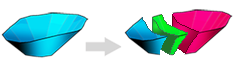
To access this dialog:
-
Using the Define Strata task, select Import....
The Define Strata managed task is part of Studio OP's managed reserves workflow and is used to specify the surfaces that will be used to construct an enclosed strata volume that defines structural boundaries within your reserves solids. Strata volumes can be used to describe discontinuities in the volumes you wish to segment into mining blocks, and their subsequent evaluation and scheduling.
The Import Strata Wireframe(s) dialog is used to pick a DTM (open wireframe) file that contains one or more strata structures.
Strata surface data can be imported from already-loaded data, or from an unloaded file. To load data that already exists in the project, expand the Wireframe drop-down list.
To specify a file that doesn't currently reside in your project, click the browse button and select any wireframe triangles file. By default, a single surface is assumed.
If your selected/imported wireframe data contains multiple strata, differentiated by a Key field, select it from the drop-down list. You can then either choose to import all strata and list each unique key field value independently on the Define Strata panel, or you can pick a specific key field Value to import, meaning only a single stratum will be defined.
Finally, if your imported file contains non-system attributes that you wish to include in your strata volumes, ensure the Import attributes check box is selected (default), otherwise disable it to only import wireframe system fields (although you can define your own attributes independently, if you wish).
Click OK to extract strata surface information from the specified Wireframe and return to the Define Strata panel.
|
|
Related Topics |
|
|
Define Strata SolidsDefine Strata AttributesAttribute Naming Conventions |


